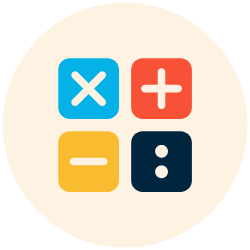[fstyle]
Welcome, math enthusiasts! Ever wanted to calculate the area of a pizza slice without eating it? Well, you’re in luck! That’s what circle segment area calculation is all about. But don’t worry, we won’t ask you to sacrifice your pizza for science.
Table of Contents
The Formula
The formula to calculate the area of a circle segment is:
A = r^2 * (Θ - sin(Θ))/2
Where:
- A is the area of the segment,
- r is the radius of the circle, and
- Θ is the angle in radians.
Categories of Circle Segment Area Calculations
| Category | Range | Interpretation |
|---|---|---|
| Small | Θ <= π/2 | Small segment, less than a quarter of the circle |
| Medium | π/2 < Θ <= π | Medium segment, less than half but more than a quarter of the circle |
| Large | Θ > π | Large segment, more than half of the circle |
Examples of Circle Segment Area Calculations
| Individual | Radius (in) | Angle (rad) | Area (in^2) | Calculation | Comment |
|---|---|---|---|---|---|
| John | 6 | 1.2 | 7.79 | 6^2 * (1.2 – sin(1.2))/2 | John’s pizza slice is looking tasty! |
| Jane | 8 | 2.4 | 38.48 | 8^2 * (2.4 – sin(2.4))/2 | Jane, that’s a big slice! Are you sure you can eat all that? |
Methods for Calculating Circle Segment Area
| Method | Advantages | Disadvantages | Accuracy Level |
|---|---|---|---|
| Analytical | Exact solution | Requires calculus | High |
| Geometric | Easy to understand | Not as accurate | Medium |
| Numerical | Good for difficult segments | Requires computational resources | High |
Evolution of Circle Segment Area Calculation
| Time Period | Concept |
|---|---|
| Ancient Greece | Approximation using geometry |
| 17th Century | Introduction of calculus |
| 20th Century | Use of computers for numerical methods |
Limitations of Accuracy
- Measurement Error: The accuracy of the area calculation depends on the accuracy of the measurements of the radius and angle.
- Approximation: The geometric and numerical methods are approximations, and may not give the exact area.
- Computational Limitations: The numerical method requires computational resources, which may not always be available.
- Human Error: Mistakes can be made in the calculation process.
Alternatives for Measuring Circle Segment Area
| Alternative Method | Pros | Cons |
|---|---|---|
| Triangulation | Easy to understand | Not very accurate |
| Monte Carlo | Good for complex shapes | Requires computational resources |
Frequently Asked Questions
- What is a circle segment? A circle segment is a portion of a circle, defined by an angle and a radius.
- How do I calculate the area of a circle segment? You can use the formula provided above.
- What is the unit of the angle in the formula? The unit of the angle in the formula is radians.
- Can I use degrees instead of radians? Yes, you can convert degrees to radians before using the formula.
- What if I don’t know the radius of the circle? You will need to find the radius to calculate the area of the segment.
- What if I don’t know the angle of the segment? You will need to find the angle to calculate the area of the segment.
- Are there other ways to calculate the area of a circle segment? Yes, you can also use geometric or numerical methods.
- Is the formula always accurate? The formula is accurate, but the accuracy of your calculation depends on the accuracy of your measurements.
- What are the limitations of the formula? The limitations include measurement error, approximation, computational limitations, and human error.
- Are there alternatives to the formula? Yes, alternatives include triangulation and the Monte Carlo method.
References
- Circle Segment – Wolfram MathWorld: Provides a detailed mathematical description of circle segments.
- Circle Segment – Math Open Reference: Provides an interactive tool for understanding circle segments.